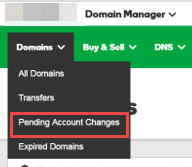When you create a Preset Profile, you can include attributes for locking, automatic renewal status, domain name forwarding, masking, contact information, and nameservers.
To create a Preset Profile
-
- Log in to your LuckyRegister – Cheap Domain Registration Services – account.
- Next to Domains, click Manage.
- You must be in the list view of your account in order to create a Preset Profile. In the upper right corner of your account, choose the list view:
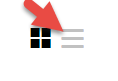
- Click Organize, and then click Manage Preset Profiles.
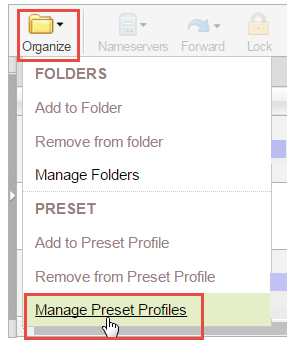
- Click Add preset profile.
- Enter the profile name and optional description.
- From the Import attributes from list, select one of the following:
- None – Do not import attributes
- Active domain – Import attributes from a specific domain name
- Click Next.
- Select Add for each of the following attributes and, after completing each attribute, click Next:
- Locking – To lock or unlock all domain names in the profile, activate the attribute and indicate the lock state.
- Auto-Renew – To set auto renewal for all domain names in the profile, activate the attribute and indicate the auto renewal state.
- Forwarding – To forward and optionally mask all domain names in the profile, activate the attribute and enter or select the following:
- Forward only – To forward the domain name to a separate URL.
- Enable Masking – From the Masking tab, select Enable Masking.
- Nameservers – To update nameservers for all domain names in the profile, activate the attribute and complete the fields.
- Contacts – To add specific domain name contact information for all domain names in the profile, activate the attribute and complete the fields.
- Click Finish.
Try our high speed, cheap website hosting and protect your customer data with our cheap ssls now.